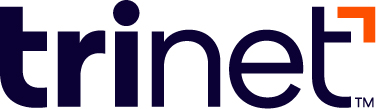401(k) Connect – Vestwell
Things To Know About the 401(k) Connect Application
- The Vestwell integration is a 180-degree integration.
- Clients are responsible for informing Vestwell that they use HR Platform Payroll. From there, they will be provided with an integration article from the Vestwell help center and be instructed to follow the necessary steps to request the integration.
- During the configuration and testing phase, you will continue to update all relevant information with Vestwell . Until testing is done and integration is in place, you are still responsible for updating your 401(k) funding with Vestwell. · During testing and once live, the payroll bridge generates funding reports to Vestwell on your pay date, not the day in which you process payroll.
- With a 180-degree integration, changes made within HR Platform Payroll to employee information and pay will be sent to Vestwell via 401(k) Connect on your pay date. Except that you must manually manage and update employer contribution changes, employee deferral election, and other data that is not pay or employee data in HR Platform Payroll. This data is not synced to HR Platform Payroll.
Who can set up the 401(k) Integration?
To set up this integration, you will need to be a Full Company or Payroll Administrator in the TriNet HR Platform system.
How can I set up the 401(k) Connect for the first time?
For Administrator:
Important note: Contact the 401(k) Provider team to express your intention of integrating with TriNet HR Platform. Request the assignment of a Resource Manager ("RM") from the 401(k) Provider, who will serve as the Point of Contact ("POC") throughout the implementation process. Please note that the integration process cannot proceed without a Resource Manager assigned.
Include the TriNet HR Platform Implementation team (Tz-Implementation_Quality@trinet.com) in all communications with your 401k) Provider, as they are responsible for processing your plan data from the backend.
Step 1: Begin by checking the HR Platform dashboard for the 401(k) Connect App in the disabled state.
Step 2: Click on the 401(k) Connect App and request connection. You will need to review and accept the TriNet Integration Center Terms of Use during this process.
Step 3: Choose the 401(k) Provider from the drop-down list.
Step 4: Add the POC email. Separate with commas if adding more than one email.
Step 5: Check the information that will be visible to the 401(k) Connect App and click on the checkbox to see the enabled request connection.
Step 6: Click on ‘Request connection’.
Step 7: You have successfully completed the request to connect and will see a reference number to track the status of your request with the TriNet HR Platform Customer Support team. Step 8: Request the plan details from your 401(k) Provider and CC Tz-Implementation_Quality@trinet.com
What happens in the background?
• The TriNet HR Platform Implementation team processes the data within the 401(k) Connect App, who has the direct connection to the 401(k) Provider.
• The 401(k) Provider completes rounds of testing spanning over 1-3 pay cycles to test the data coming to them from TriNet HR Platform through the 401(k) Connect App.
• The 401(k) Provider provides a sign-off on the testing and allows for the integration to be completed.
• The 401(k) Connect App transitions to the connected state, initiating a smooth flow of data between the systems.
How to Disconnect the Vestwell Integration
If you would like to disconnect the Vestwell integration with TriNet HR Platform Payroll, you must first contact your assigned Vestwell Onboarding or Servicing representative.
For Support
You can always reach out to our customer support team via this link. Contact Customer Care Support Team