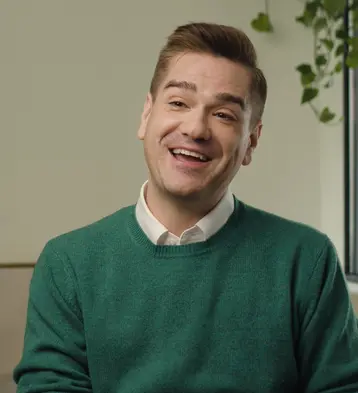Trade HR complexity for certainty.
HR doesn’t have to be complicated. You can manage it all with our comprehensive HR solutions—leaving you time to focus on your business.




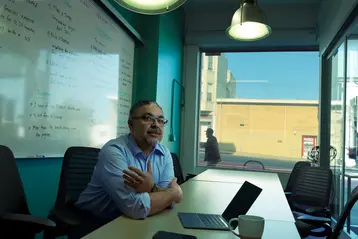
Uplift from our previous payment infrastructure
“We’re constantly innovating, we’re constantly changing. We were able to expand in the blink of an eye because we had the support of TriNet.”
Calculate your own savings
Which TriNet HR Package Is Right for Me?
What are your top three HR priorities?

Optimize HR with ease
We offer a range of HR solutions tailored to your industry and at any stage of the company, whether you’re enhancing an existing program or building something from the ground up. Get access to benefits, technology and expertise you need to move your business forward.
Don’t just take our word for it.
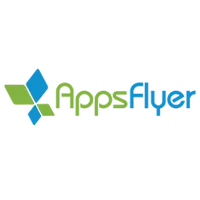

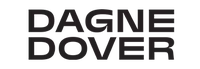


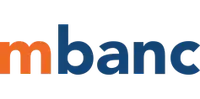


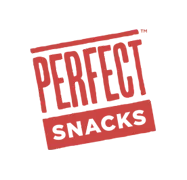
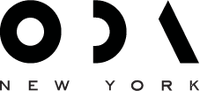
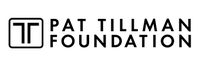

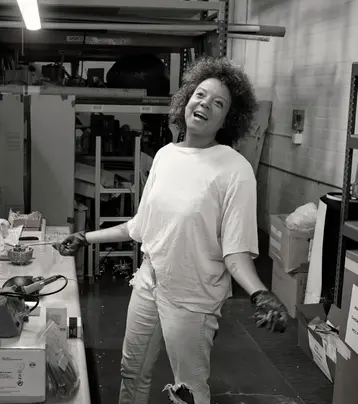
200+ worksite employees
Refer SMBs and earn rewards
When you refer another business to TriNet, you’ll help them thrive with full-service HR and can earn additional rewards for yourself.
And, as always, get a $100 Visa® Gift Card for every qualified referral you submit that results in a completed first meeting with a TriNet sales consultant.
Recent Insights
FAQ
Learn how TriNet’s comprehensive HR solutions can help your business.
TriNet Awards and Recognition


.png?format=webp&quality=75&disable=upscale&width=358)
.png?format=webp&quality=75&disable=upscale&width=358)
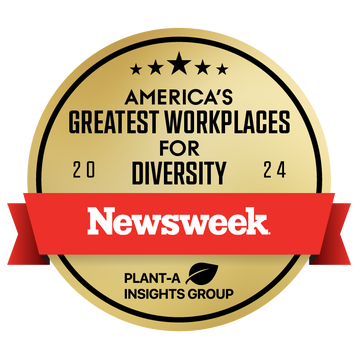


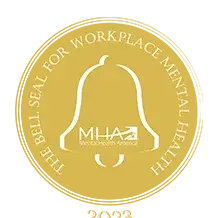

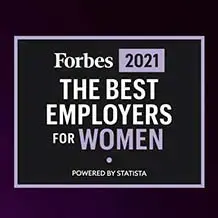


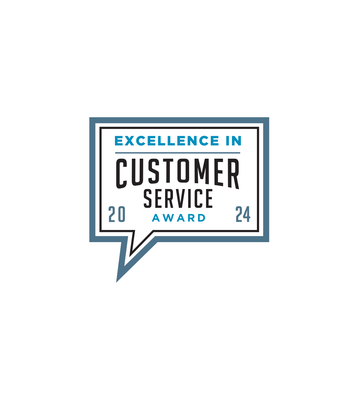






.png?format=webp&quality=75&disable=upscale&width=358)
.png?format=webp&quality=75&disable=upscale&width=358)
.png?format=webp&quality=75&disable=upscale&width=358)